Connect to NemLog-in with SAML 2.0
You can connect FoxIDs to NemLog-in (Danish IdP) with a SAML 2.0 authentication method and let the users authenticate with MitID. NemLog-in is connected as a SAML 2.0 Identity Provider (IdP).
By configuring a SAML 2.0 authentication method and an OpenID Connect application registration FoxIDs becomes a bridge between SAML 2.0 and OpenID Connect. FoxIDs then handles the SAML 2.0 connection as a Relying Party (RP) / Service Provider (SP) and you only need to care about OpenID Connect in your application. If needed, you can offer multiple login options (authentication methods) from the same OpenID Connect application registration.
FoxIDs supports NemLog-in and the SAML 2.0 based OIOSAML3 including single logout (SLO), logging, issuer naming, required OCES3 (RSASSA-PSS) certificates and support NSIS.
You can test the NemLog-in login with the online web app sample (sample docs) by clicking
Log inand thenDanish NemLog-in TESTfor the test environment orDanish NemLog-infor production.
Take a look at the NemLog-in sample configuration in FoxIDs Control: https://control.foxids.com/test-corp
Get read access with the userreader@foxids.comand passwordgEh#V6kSwthen select thenemloginornemlogin-testenvironment.
The sample is configured with a separate environment for the NemLog-in SAML 2.0 integration.
NemLog-in documentation:
- The NemLog-in development portal with documentation
- test, where you can find the NemLog-in IdP-metadata for test
- production, where you can find the NemLog-in IdP-metadata for production
- OCES3 certificates:
- Download the test OCES3 certificate (password
F-?aGUf6.yV4) or create an OCES3 test certificate - Create a production OCES3 certificate in the certificate administration
- Download the test OCES3 certificate (password
- You must be connected to NemLog-in in order to create IT systems.
- The NemLog-in administration portal where you configure IT-systems
- Test environment
- Create citizen test users in MitID emulator
- Create citizen and employee test users in MitID simulator (login with username and password)
Transform the DK privilege XML claim to a JSON claim.
Consider separate environment
NemLog-in requires the Relying Party (RP) to use an OCES3 certificate and extensive logging. Therefore, consider connecting NemLog-in in a separate environment where the OCES3 certificate and log level can be configured without affecting anything else.
You can connect two environments in the same tenant with an Environment Link.
Certificate
NemLog-in requires all requests (authn and logout) from the Relying Party (RP) to be signed. Furthermore, NemLog-in requires the RP to sign with an OCES3 certificate. It is not possible to use a certificate issued by another certificate authority, a self-signed certificate or a certificate issued by FoxIDs.
OCES3 test certificates are used in the test environment and OCES3 production certificates are used in production. An OCES3 certificate is valid for three years. After that, it must be updated manually.
You will need separate FoxIDs environments to handle the test and production environments respectively. The environments can optionally be combined in an app environment with environment links.
Add the .P12 OCES3 certificate in FoxIDs Control Client:
- Select (or create) the environment to be used for NemLog-in
- Select the Certificates tab
- Click the arrow down on the Swap certificate button and then, in the Contained certificates section, click Change container type
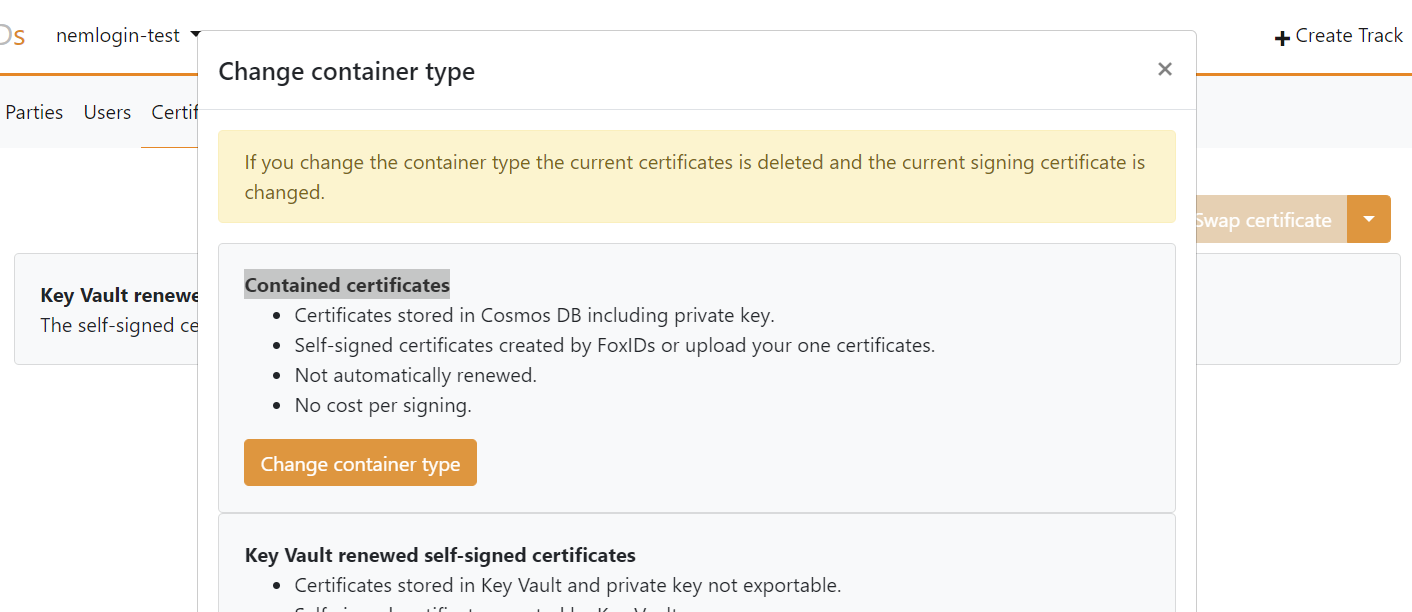
- Click the primary certificate, enter the password and upload the
.P12OCES3 certificate
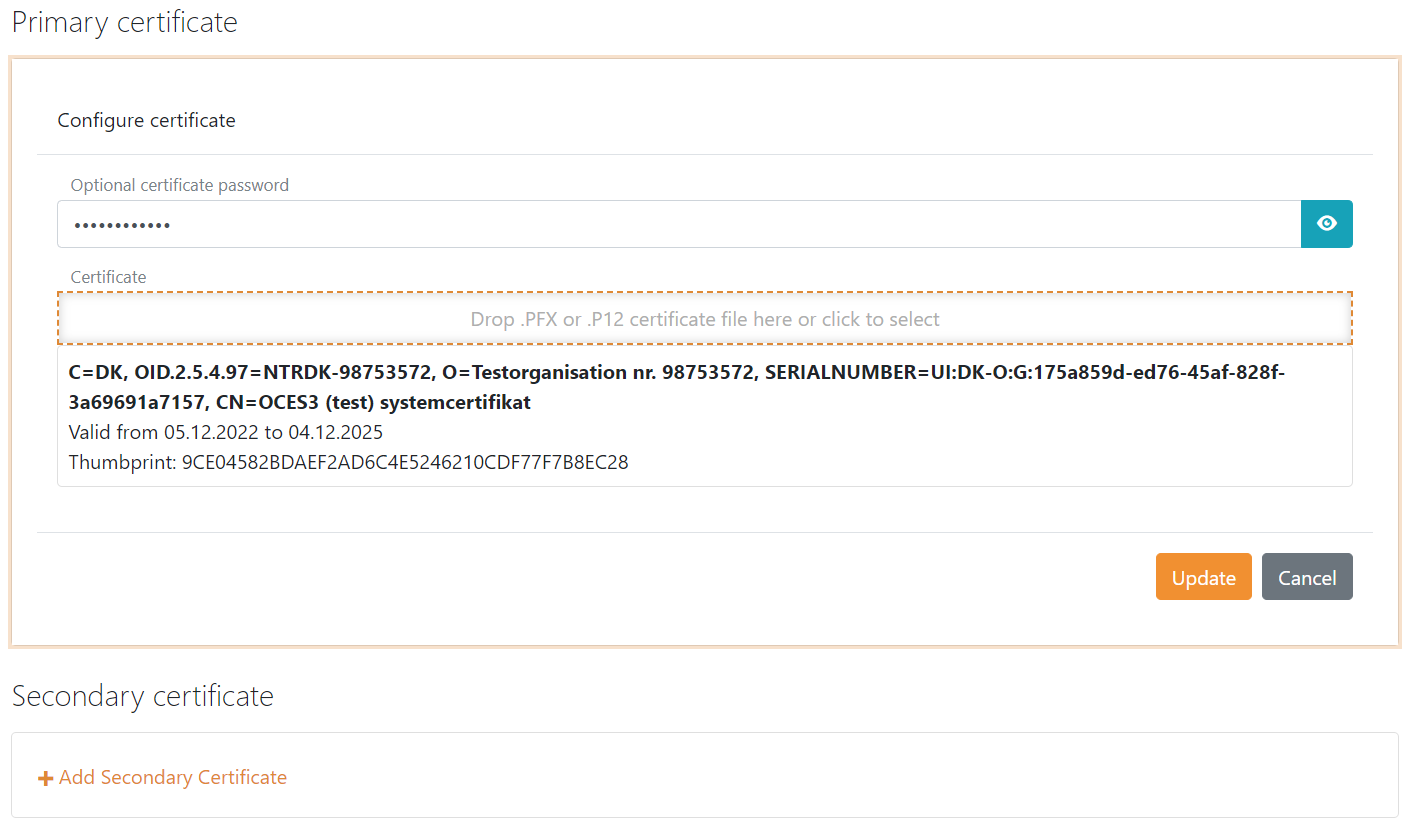
It is subsequently possible to add a secondary certificate and to swap between the primary and secondary certificates.
Configuring NemLog-in 3 as Identity Provider (IdP)
You need to configure the OCES3 certificate before following this guide.
1) - Start by creating a SAML 2.0 authentication method in FoxIDs Control Client
- Select the Authentication tab
- Click New authentication and then SAML 2.0
- Add the name
- Select Show advanced
- Select the dot URL binding pattern
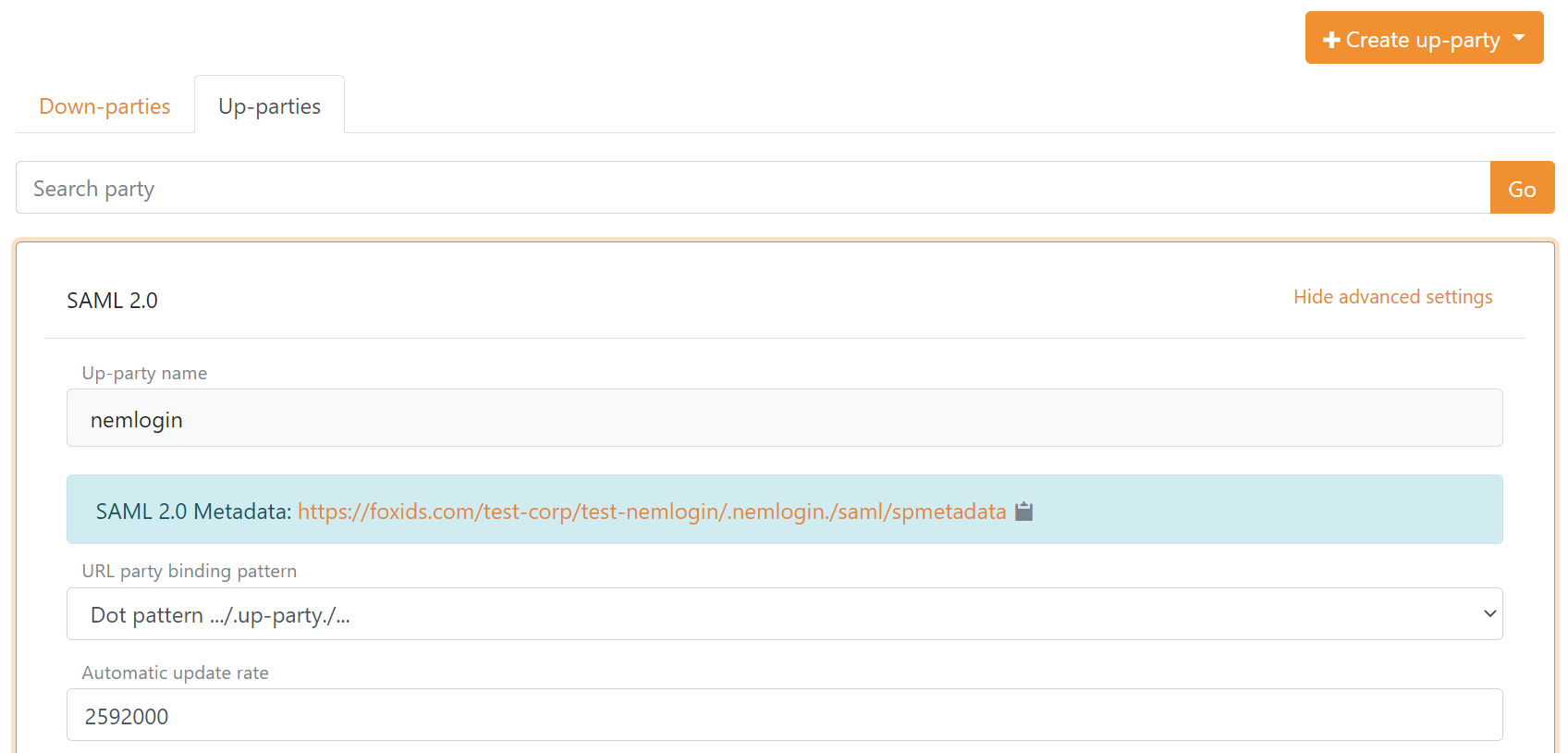
- Disable automatic update
- Click Read metadata from file and select the NemLog-in IdP-metadata
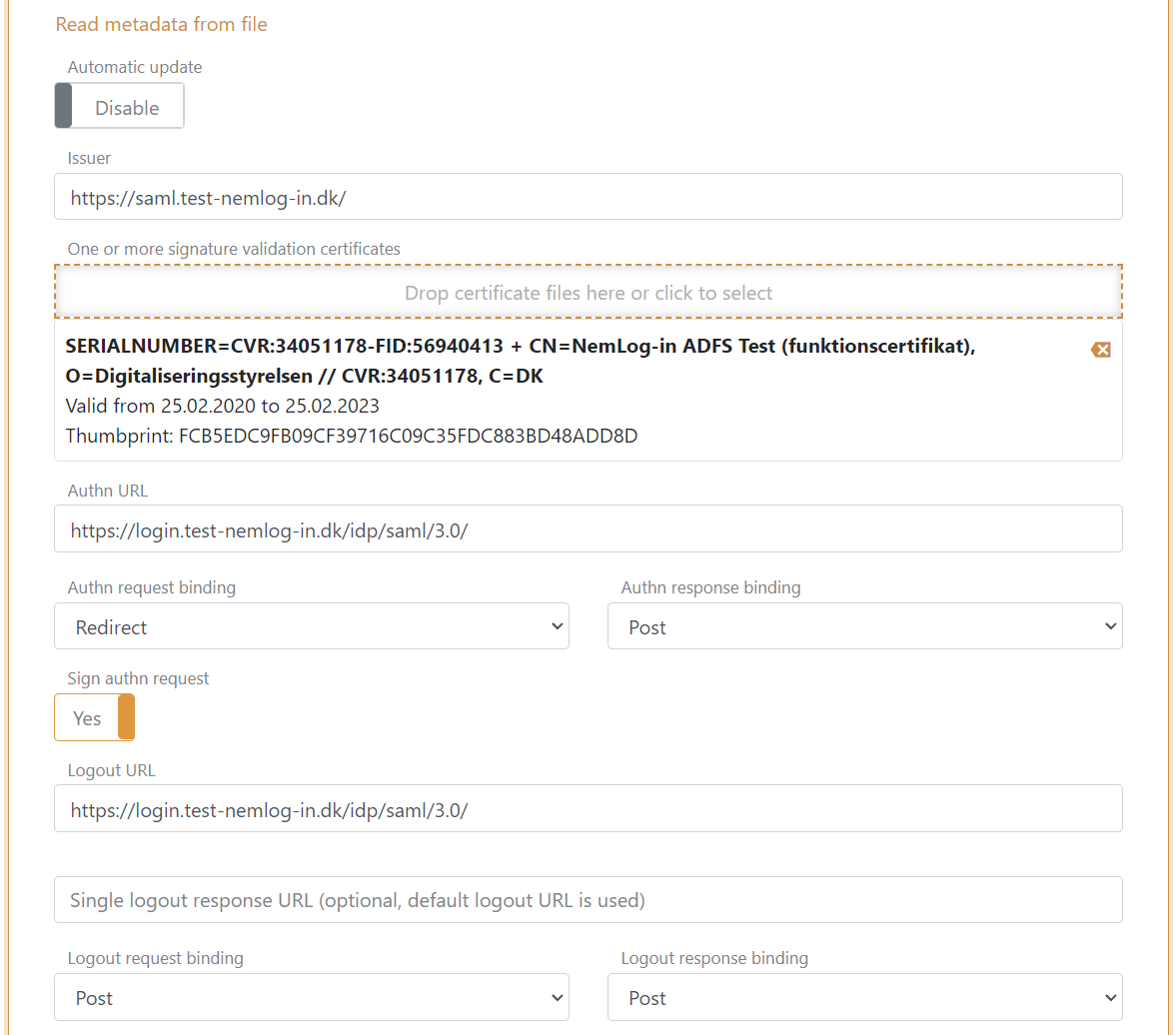
- Configure a custom SP issuer, the issuer can optionally start with
https://saml.- The issuer in this example is
https://saml.foxids.com/test-corp/nemlogin-test/
- The issuer in this example is
- Optionally remove the
*and configure claims, the following claims are most often used:https://data.gov.dk/concept/core/nsis/loahttps://data.gov.dk/model/core/eid/cprNumberhttps://data.gov.dk/model/core/eid/cprUuidhttps://data.gov.dk/model/core/eid/emailhttps://data.gov.dk/model/core/eid/firstNamehttps://data.gov.dk/model/core/eid/lastNamehttps://data.gov.dk/model/core/eid/professional/cvrhttps://data.gov.dk/model/core/eid/professional/orgNamehttps://data.gov.dk/model/core/eid/professional/uuid/persistenthttps://data.gov.dk/model/core/specVersion- optionally include the privilege claim, see step 3)
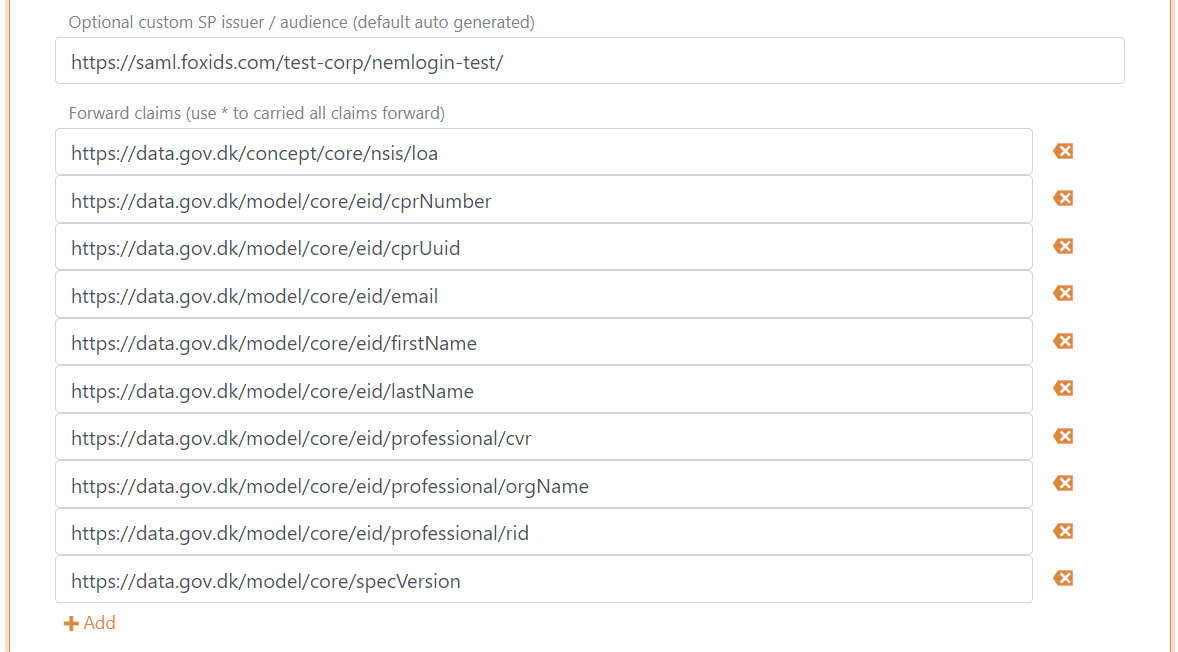
- Set Login hint in Authn request in Subject NameID to Disabled
- In production only, optionally set the Certificate validation mode to
Chain trustif the OCES3 root certificate is trusted on your platform and set the Certificate revocation mode toOnline - Select to include the encryption certificate in metadata
- Set the NameID format in metadata to
urn:oasis:names:tc:SAML:2.0:nameid-format:persistent
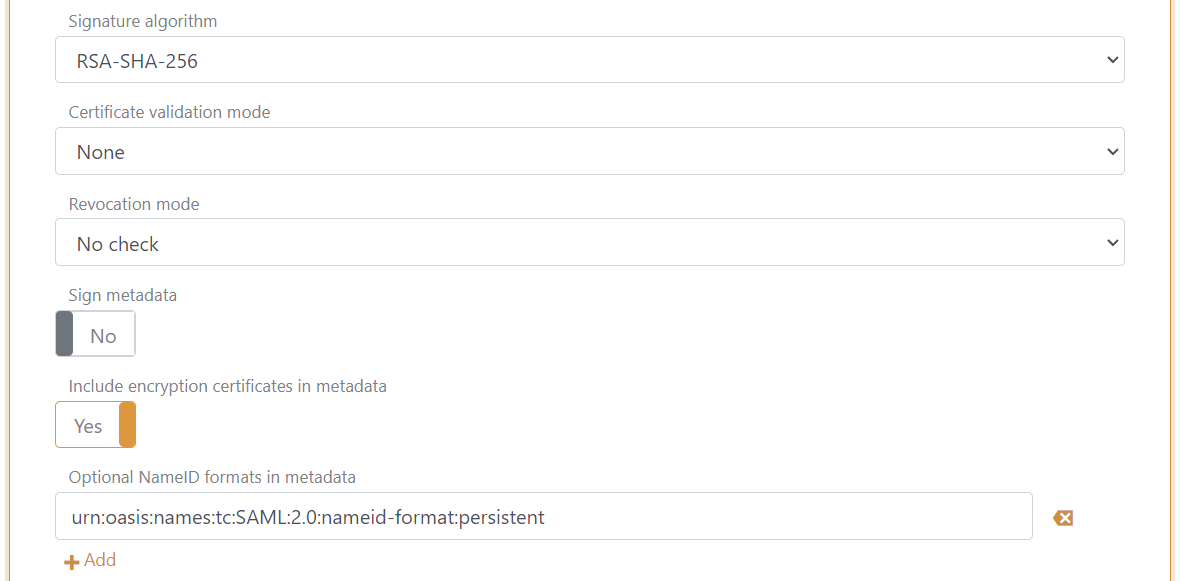
- Add an attribute consuming service in metadata and add the service name.
- Add all the claims configured in step 11 as requested attributes with the format
urn:oasis:names:tc:SAML:2.0:attrname-format:uri. Optionally set each attribute as required.
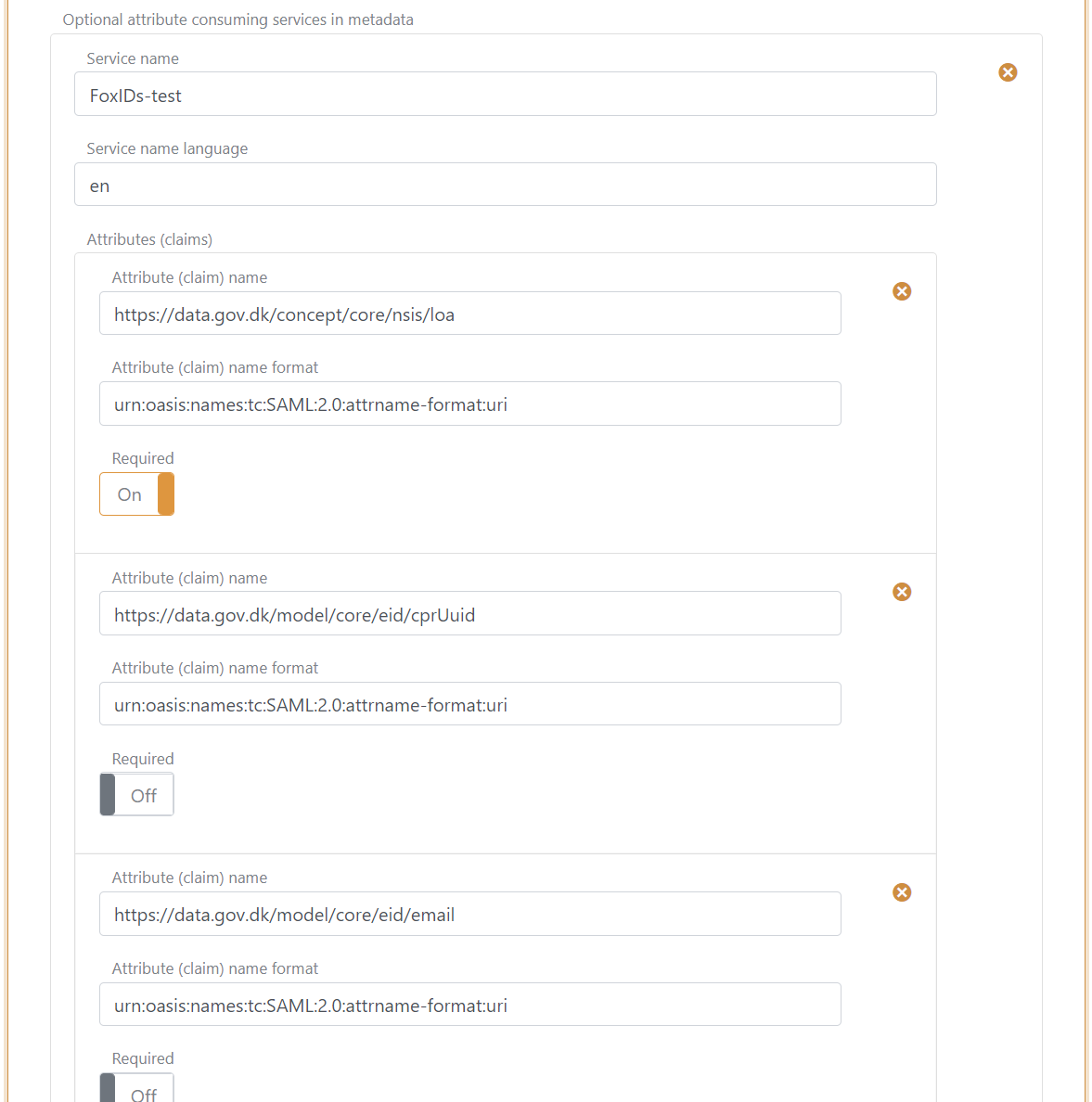
- Add at least one
technicalcontact person
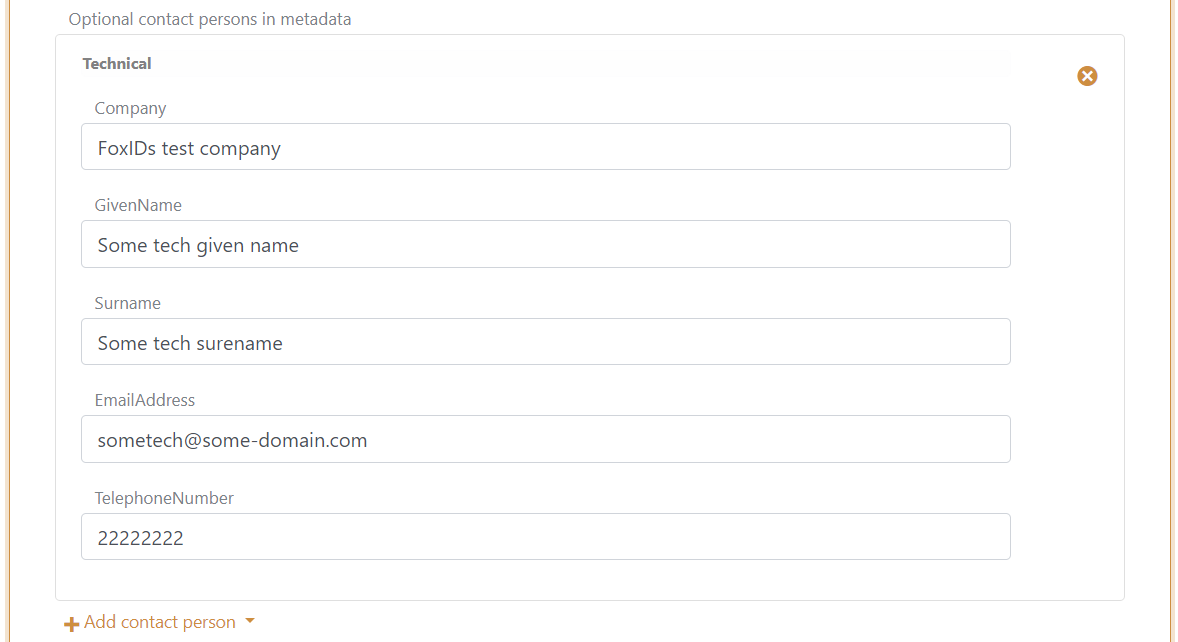
- Click create
- Go to the top of the SAML 2.0 authentication method
- Download the SAML 2.0 authentication method SP-metadata, in this case https://foxids.com/test-corp/nemlogin-test/.nemlogin./saml/spmetadata.
- The SP-metadata file is used to configure the NemLog-in IT system.
2) - Then go to the NemLog-in administration portal
First you need to create a NemLog-in IT-system or have someone else create a NemLog-in IT-system and assign you access.
- Select the IT-system
- Click upload metadata file and upload the SAML 2.0 authentication method SP-metadata file
- Go back to the IT-system
- Click the button Save the technical details
- Click Provision to integrationtest and then click Apply for integration test
To configure production you need to upload a test report, have it approved and then repeat the FoxIDs and NemLog-in configuration.
3) - Optionally - Configure MitID app-switch to mobile app in FoxIDs Control Client
Optionally, configure MitID app-switch if you are using NemLog-in / MitID in a mobile app.
- You can find more information in NemLog-in Integration with NemLog-in3 chapter 9.6 and 9.7.
NemLog-in supports mobile app-switch using either Universal Links on iOS or App Links on Android, based on a return URL which is handed to NemLog-in in a SAML 2.0 extension as part of the authn (login) request.
The return URL is your mobile app URL and is used to switch back to your app from the MitID app after authentication.
If the return URL for your Android app is https://myapp.page.link/zyx configure the SAML 2.0 authn request extension XML as:
<nl:AppSwitch xmlns:nl="https://data.gov.dk/eid/saml/extensions">
<nl:Platform>Android</nl:Platform>
<nl:ReturnURL>https://myapp.page.link/zyx</nl:ReturnURL>
</nl:AppSwitch>
Select show advanced settings and add the extension XML in Authn request extensions XML and click Update

You can configure authn request extensions XML in profiles on the authentication method. And then support multiple mobile platforms in profiles.
As of now iOS does not require a return URL to do app-switch. But this can change over time!
Therefore, you currently only need two authentication methods; one for your web site and iOS app without a redirect URL and one for your Android app with a redirect URL.
4) - Optionally - add privilege claim transformation in FoxIDs Control Client
Optionally, if you are using the privilege claim.
FoxIDs can transform the DK privilege XML claim to a JSON claim. It is recommended to add the transformation in order to obtain smaller claims and tokens. Furthermore, it makes the tokens readable.
- Add the DK privilege claim transformer.
- Remove the original privilege claim from the claims pipeline.
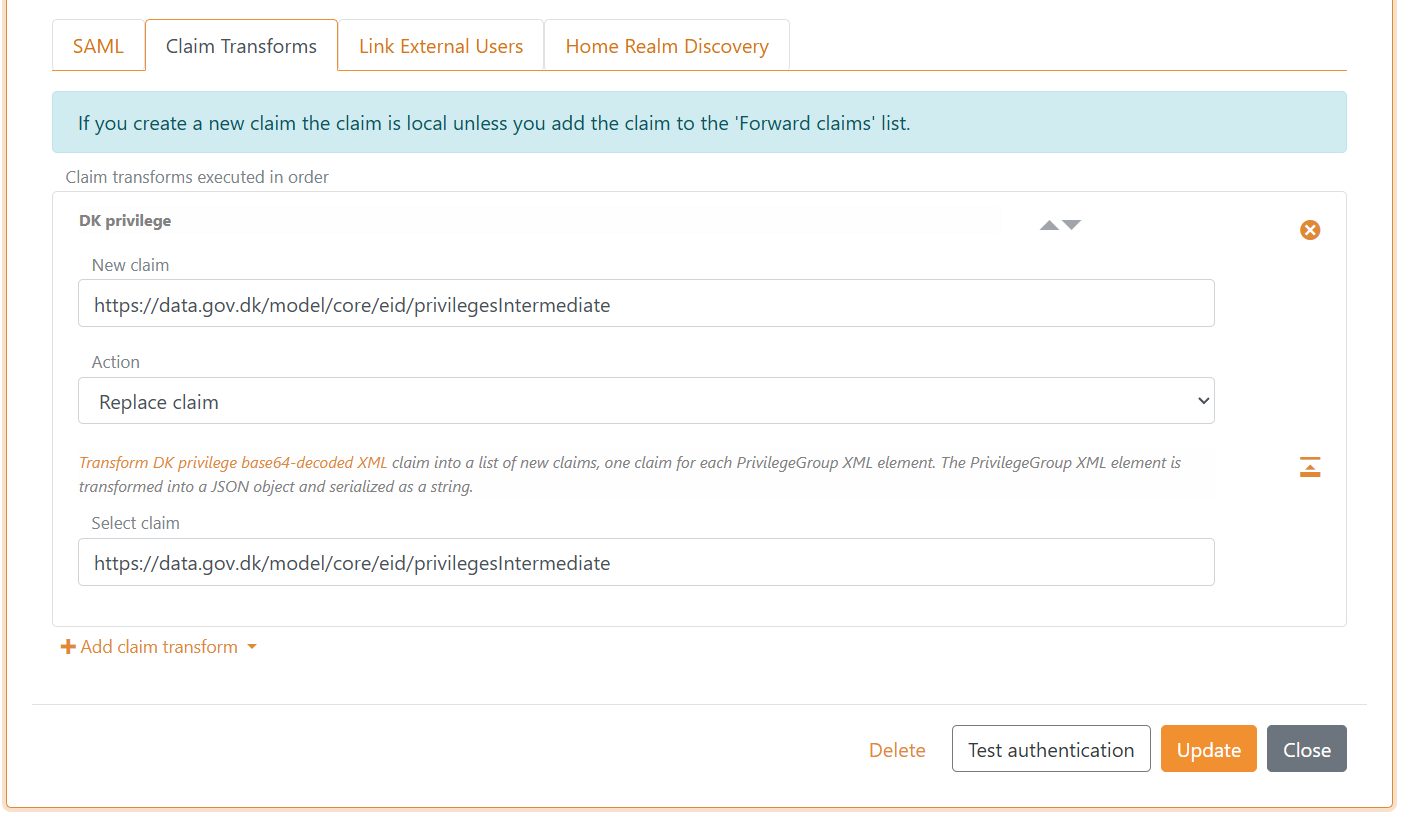
FoxIDs internally converts SAML 2.0 claims to JWT claims. The mapping between SAML 2.0 and JWT claims is automatically created by default. You can find and change the mapping in the Settings tab.
The SAML 2.0 authentication method can now be used as an authentication method for application registrations in the environment.
Logging
NemLog-in requires requests and responses (including signature proof) to be logged and stored for half a year (180 days). It is also required to log which identity has logged in and out of which session, at what time and the IP address.
FoxIDs default log records errors and events including the time and the IP address.
With a Pro or Enterprise plan on FoxIDs.com log data is stored for 180 days.
The log level NemLog-in requires is configured in the FoxIDs log settings:
- Enable
log info trace - Enable
log claims trace - Enable
log message trace - Click update
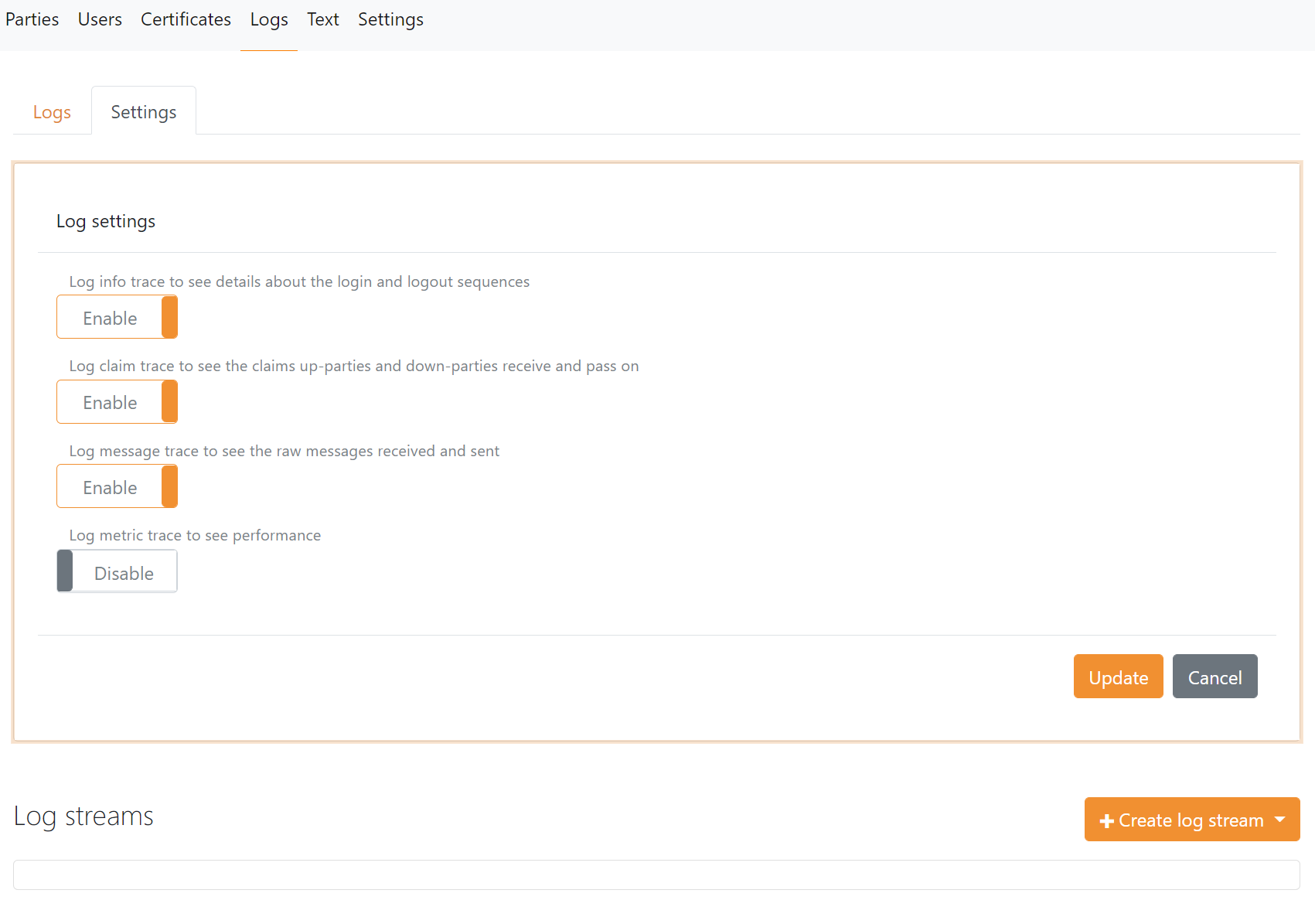
Request authentication context
You can request a desired NSIS assurance level as an authn context class reference.

Possible NSIS assurance levels:
https://data.gov.dk/concept/core/nsis/loa/Lowhttps://data.gov.dk/concept/core/nsis/loa/Substantialhttps://data.gov.dk/concept/core/nsis/loa/High
You can likewise specify ID type as an authn context class reference.

Possible ID types:
https://data.gov.dk/eid/Personhttps://data.gov.dk/eid/Professional
And possible credential types:
https://nemlogin.dk/internal/credential/type/nemidkeycardhttps://nemlogin.dk/internal/credential/type/nemidkeyfilehttps://nemlogin.dk/internal/credential/type/mitidhttps://nemlogin.dk/internal/credential/type/localhttps://nemlogin.dk/internal/credential/type/test
You can configure authn context class references in profiles on the authentication method if you need to provide different sets.
For example, to support step-up authentication, create one profile with authn context class reference https://data.gov.dk/concept/core/nsis/loa/Substantial and another profile with authn context class reference https://data.gov.dk/concept/core/nsis/loa/High.

