Environment Link
FoxIDs environments in the same tenant can be connected with environment links. An Environment Link acts mostly like OpenID Connect but it is simpler to configure and the steps it goes through is faster.
Environment links is fast and secure but can only be used in the same tenant. A link based on OpenID Connect connection is required if you need to jump between environments located in different tenants.
Take a look at the sample environment links configuration in FoxIDs Control: https://control.foxids.com/test-corp
Get read access with the userreader@foxids.comand passwordTestAccess!then e.g., take a look at thenemloginandProductionenvironments.
Environment links support login, logout and single logout and it is possible to configure claim and claim transforms, logout session and home realm discovery (HRD) like all other connecting authentication methods and application registrations.
Configure integration
The following describes how to connect two environments called Environment X and Environment Y. The environment Environment X will be enabled to login with Environment Y as an authentication method.
Select in the Environment X environment in FoxIDs Control Client
Select the Authentication tab
Click New authentication
Select Show advanced
Select Environment Link
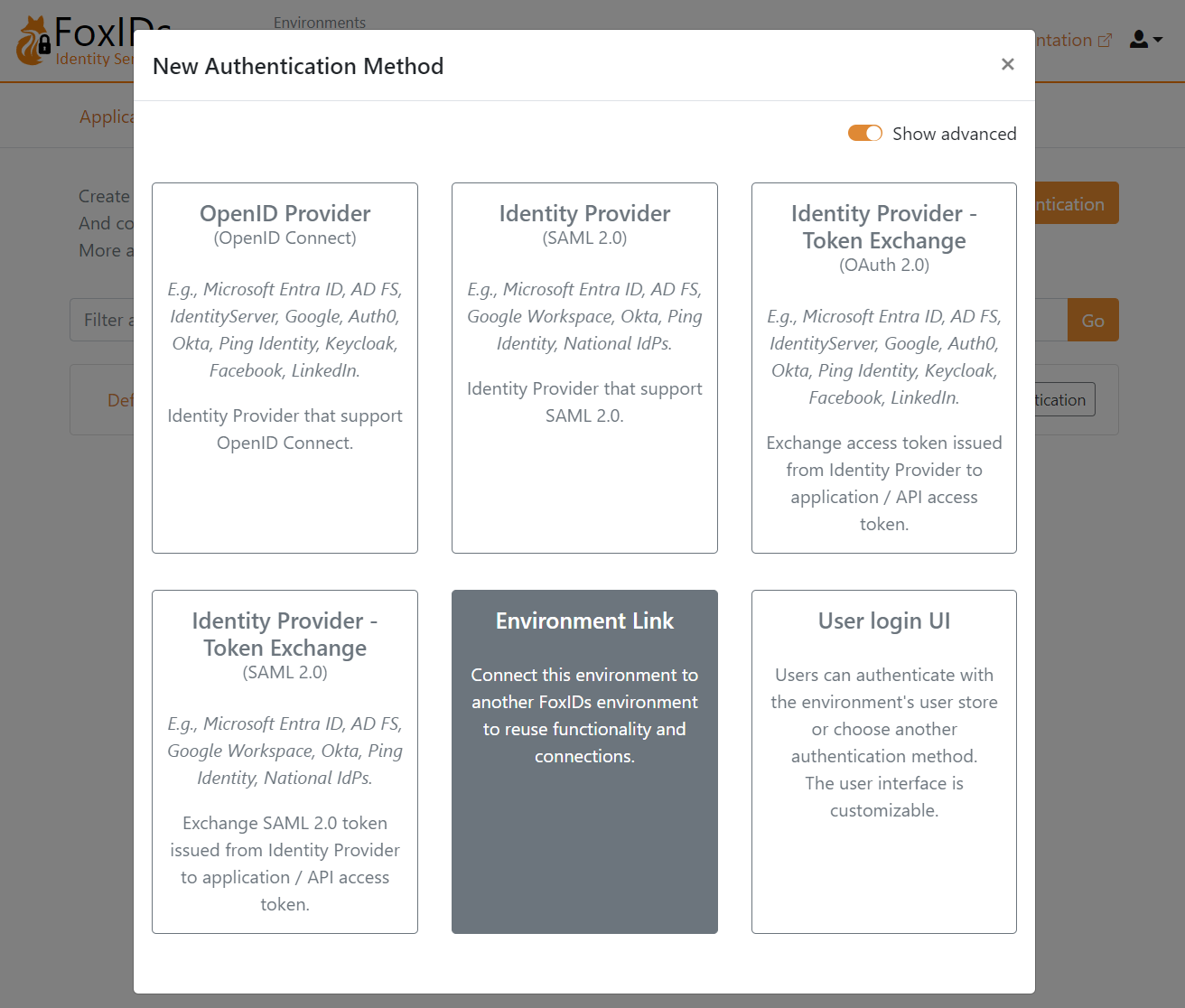
Add the Name e.g.,
Environment X to YSelect the
Environment Yenvironment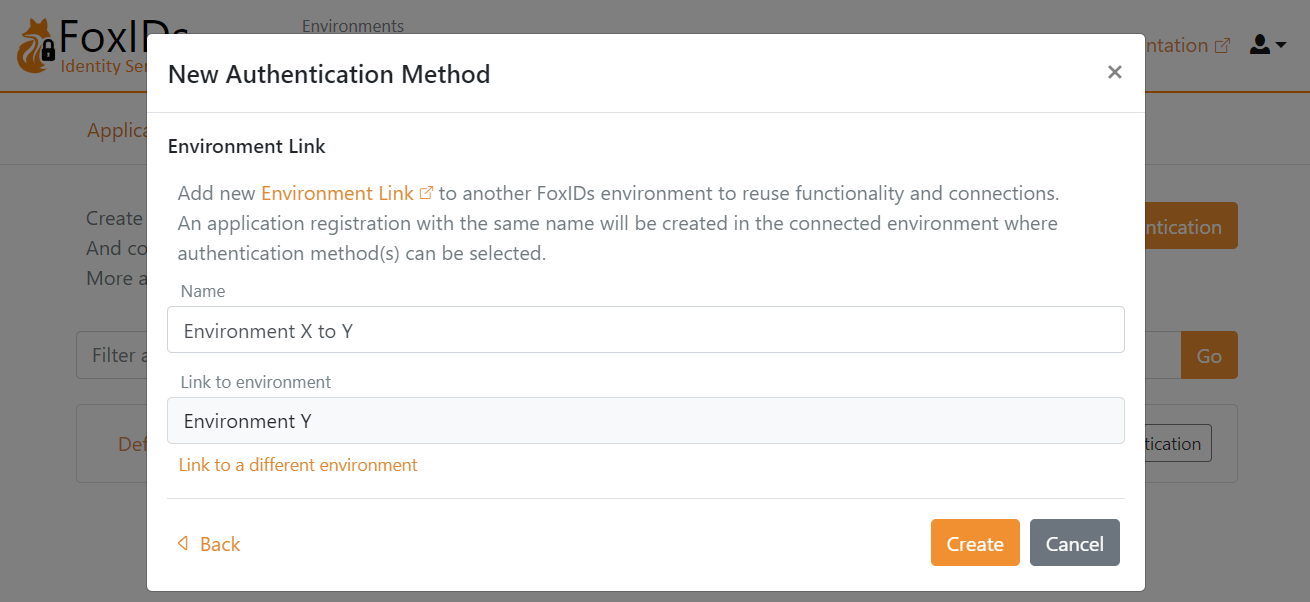
Click Create
That's it, you are done.
Your new authentication method Environment X to Y can now be selected as an allowed authentication method in the application registrations in you Environment X environment.
You can find the application registration Environment X to Y in the Environment Y environment where authentication method(s) can be selected.
